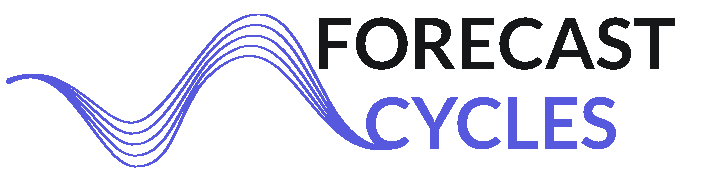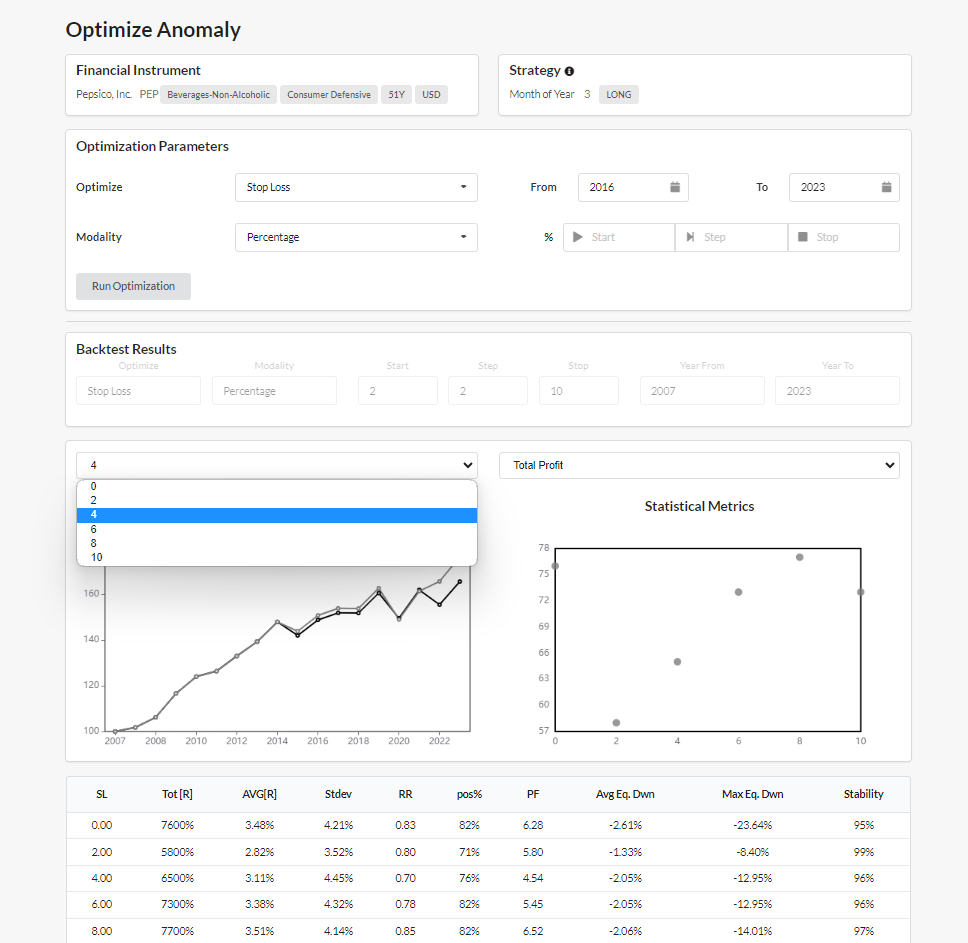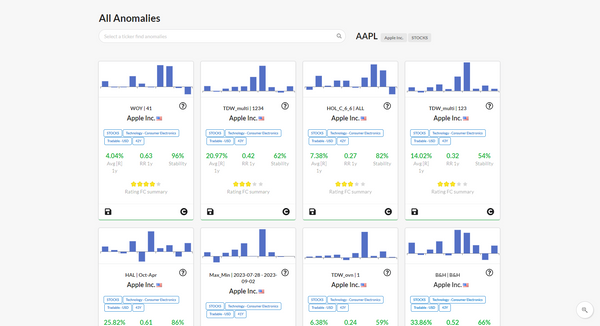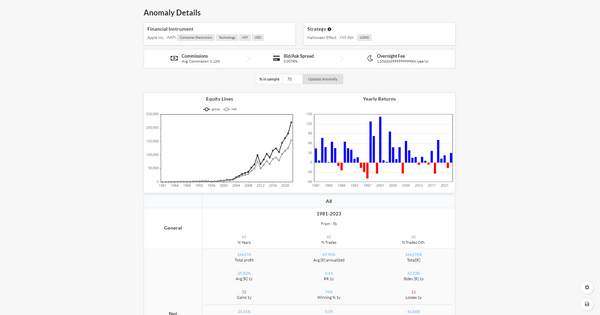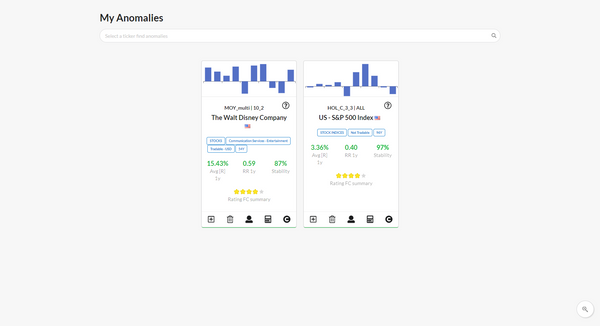Optimize Anomaly page
Starting from an anomaly, it is possible to search for the best combination of Stop Loss (SL) and Take Profit (TP).
It's not possible to save results from this page, but after you have found good SL and TP, it is possible to use them in the page Customize Anomaly, where you can save results.
Optimization parameters
The input parameters of the optimization are:
- Optimize:
choose between 'Stop Loss' and 'Take Profit' - Modality
The description of different modalities is available in Customize Anomaly article. - Years 'From' - 'To'
choose the starting and ending years of historical data to be considered in the optimization - Start, Step, Stop
- Start is initial value, Step is the increment, Stop is the ending value.
- e.g. if Optimize='Take Profit' and Modality='Percentage'
- if Start=1, Step=1, Stop=3 ==> it will be tested 3 TP: 1%, 2%, 3%.
- if Start=2, Step=2, Stop=10 ==> it will be tested 5 TP: 2%, 4%, 6%, 8%, 10%.
Then click the "Run Optimization" button to start the optimization. The calculations can take a minute, especially if you choose many years of history and many SL/TP values to test.
Optimization results
The results are displayed through:
- 2 charts
- Equity Lines
- to see if the application of a SL/TP improve performance.
- You can switch the optimization values and compare the equity line of each SL/TP with respect to the anomaly without SL and TP.
- Statistical Metrics
- it's possible to compare optimization results through a set of backtest parameters such as 'Reward/Risk', 'Profit factor', etc.
- Equity Lines
- Statistical table
- each row of this table refers to an optimized value and in the columns there are the backtest metrics.
- For example, you notice that TP of 5% is the best choice since it brings best performance under most of the metrics ('Average Return', 'Profit Factor', etc.).
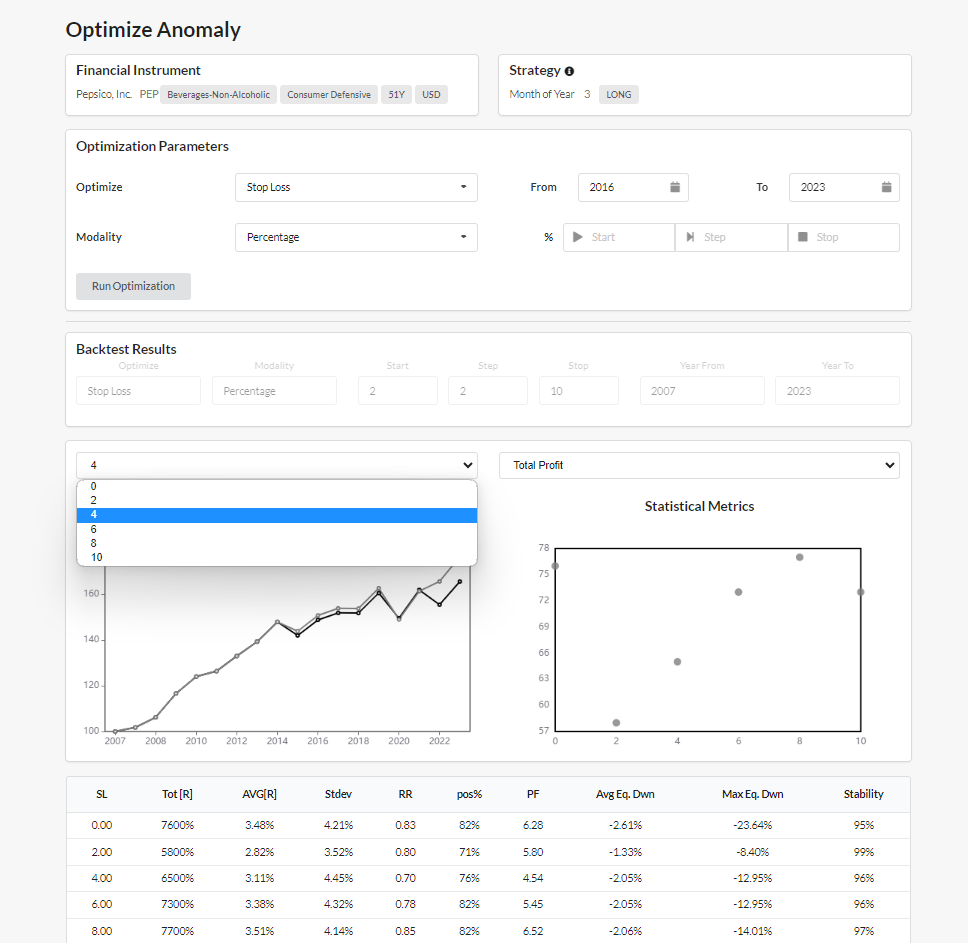
Video on YouTube
Optimize Anomaly page presentation and tutorial is available on YouTube