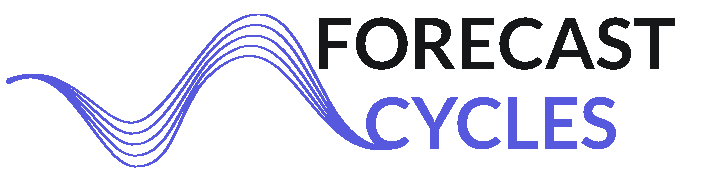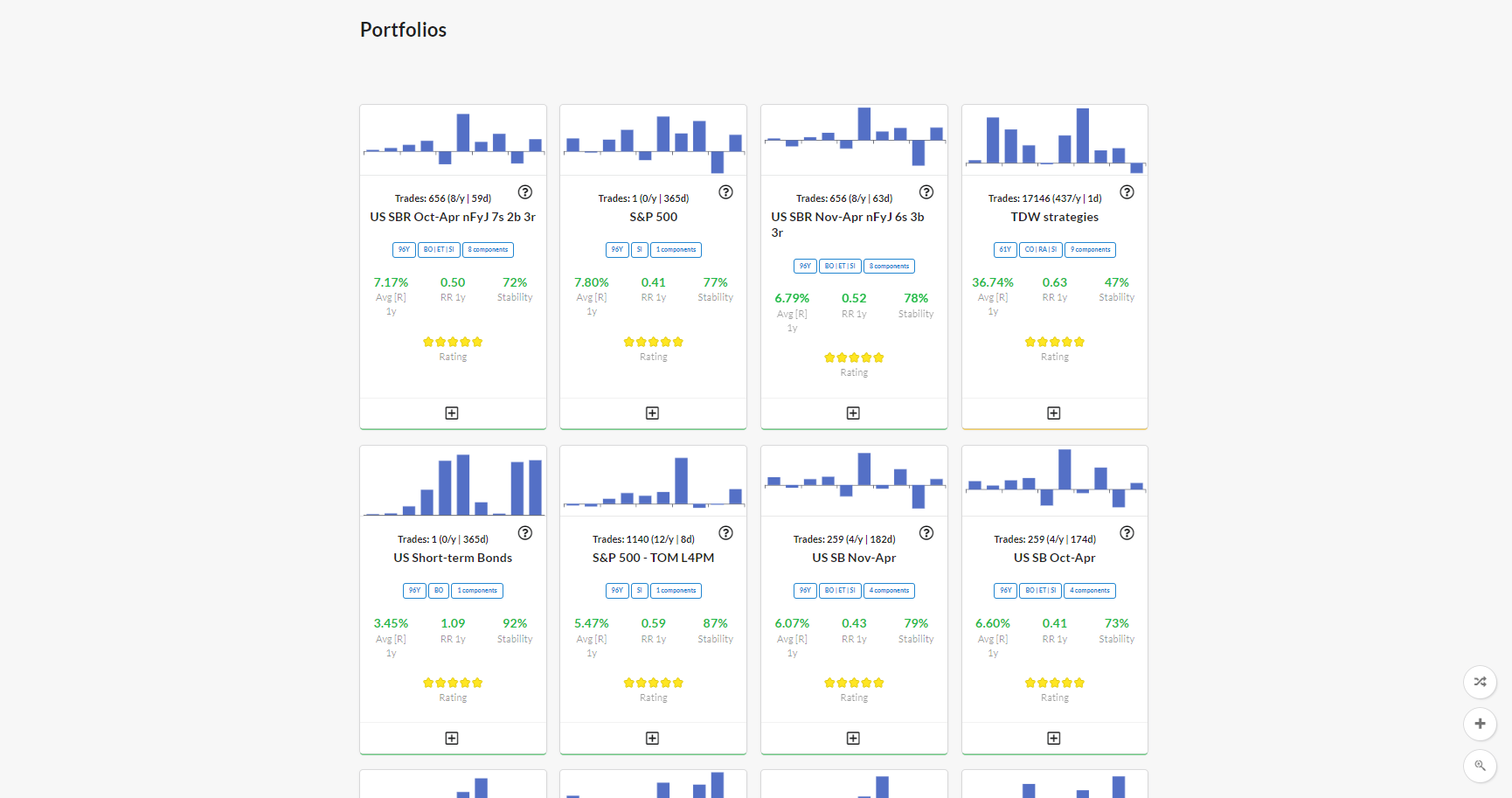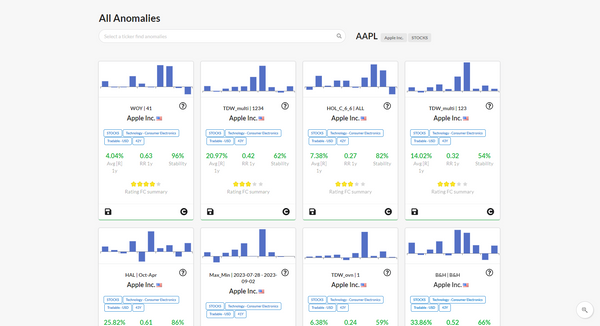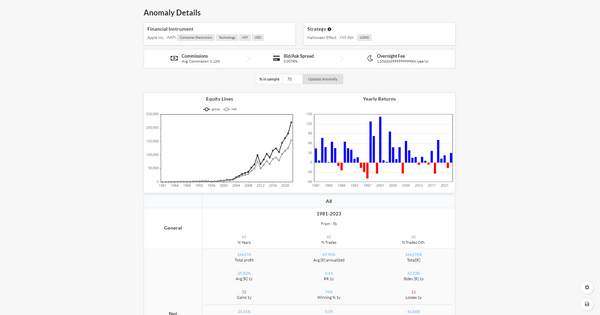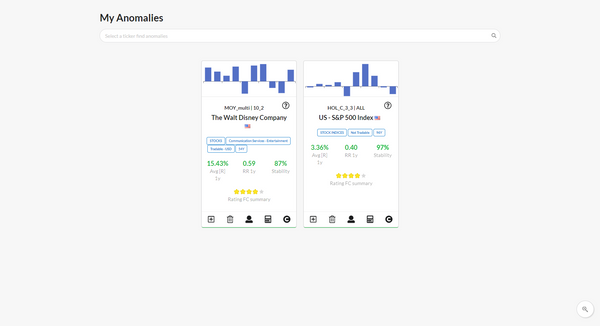Portfolios page
A Portfolio is a bundle that contains 1 or more Anomalies.
When you load the page you see by default your Portfolios, the ones you created.
Portfolios are sorted by a backtest metric, that is editable in 'Advanced Filters'. In 'Advanced Filters' it is also possible to set a parameter to see Portfolios created by other website users.
Bottom-right Buttons
There are buttons in the bottom-right of the page:
- Add new Portfolio: (plus icon) to create a new Portfolio
- Advanced Filters: (lens icon) it opens a window to set filters and sorting rules on portfolio backtest
- Go to Compare Portfolios page: (icon with arrows) in this page is possible to compare backtest results of Portfolios
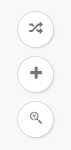
Advanced Filters
In the bottom right of the page there is the 'lens button' that opens a window with settings to filter and sort the Portfolios. All the backtesting metrics are computed using Net-Returns.
The algorithm understand the kind of statistic and put automatically >= or <= operator. For example:
- 'N° Years of Backtest' has >= operator
- 'Average Return' has >= operator
- 'Max Drawdown' has <= operator
These are the areas of Advanced Filters:
- Filters on Portfolios
To search for specific Portfolios by name, or to exclude Portfolios from the results. - Filters on Portfolios Info
For example 'By Author' (You and/or other users), Categories (stock indices, bonds, etc.), N°trades >=, N°years of Backtest >=, etc.
- Filter on Portfolio Statistics
The backtesting metrics are computed using Net Returns.
For example, you can filter for:- Avg Yearly Return >= 10%
- AND Equity Line stability >= 80%
- AND Rating >= 3
- Card Fields
To choose:- the 3 backtest statistics to see in the results,
- and 1 backtest statistic by which to sort the results
It is possible to save the set of filters you have created through 'Save template', so you can 'Load Template' the next time.
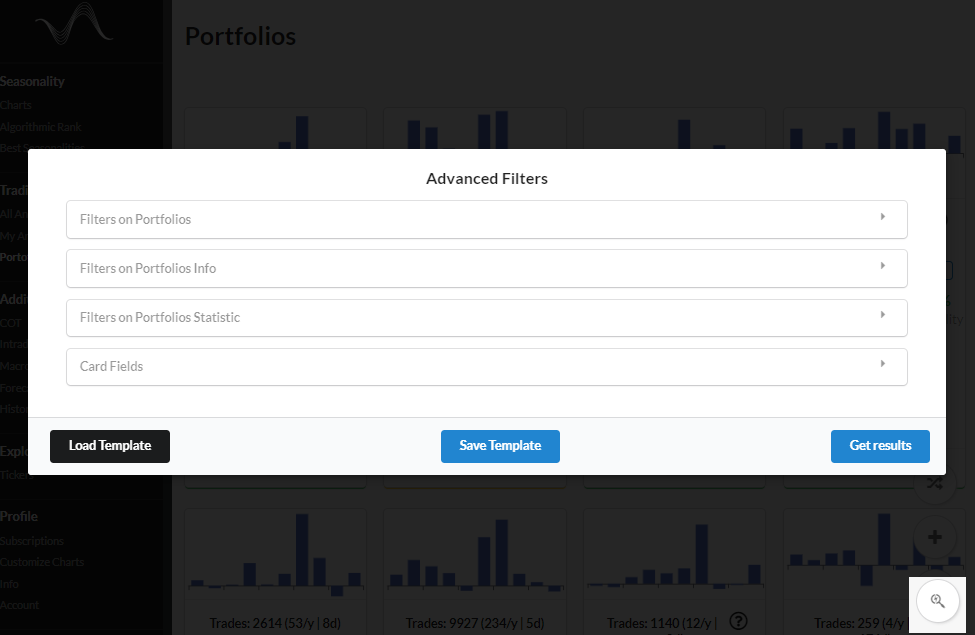
Actions on Portfolio Cards
Each Portfolio is displayed through a Card.
If you are the author of a Portfolio, you can perform the following actions:
- Rename Portfolio ('pencil icon' near the portfolio name)
- Delete Portfolio (garbage icon)
- Go to Trading Calendar page: (bell icon) you can pair your Telegram account and receive messages when each Anomaly in your Portfolio opens and closes a trade.
- if the icon is black: the alert are active
- if the icon in grey and barred: the alert are inactive
If you are not the author of a Portfolio you can perform the following action:
- Copy and save Portfolio
this function will add:- all the anomalies that compose the portfolio in your saved anomalies (My Anomalies).
- the Portfolio to your portfolios, associating to it its anomalies.
In both cases (Author or not) if you click over the Portfolio Card you will be directed to 'Portfolio Details' page in which you can see the Anomalies that compose the Portfolio, and the backtest.
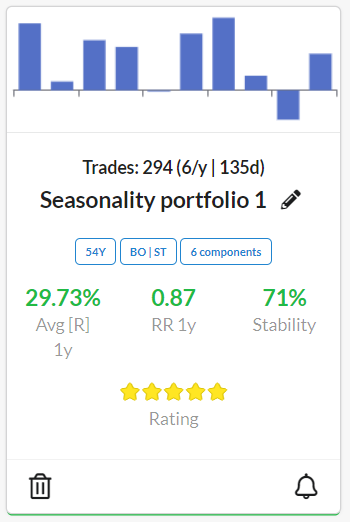
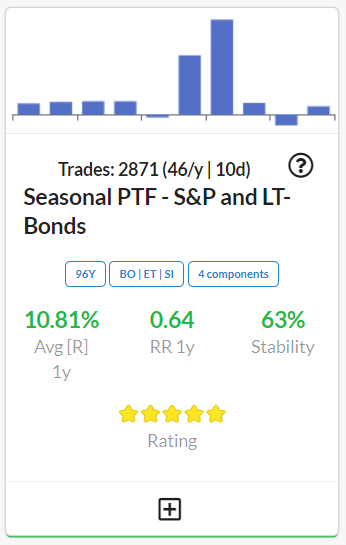
Video on YouTube
Portfolios page presentation and tutorial is available on YouTube